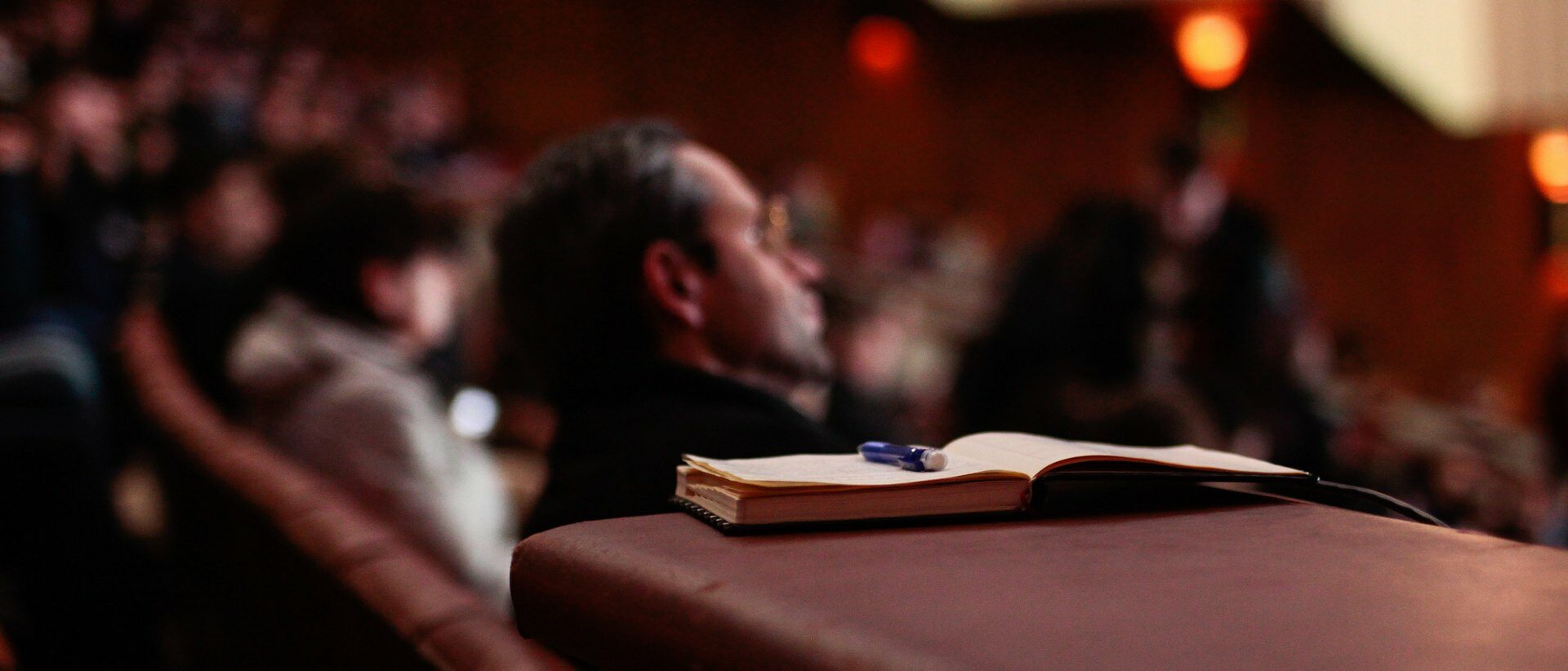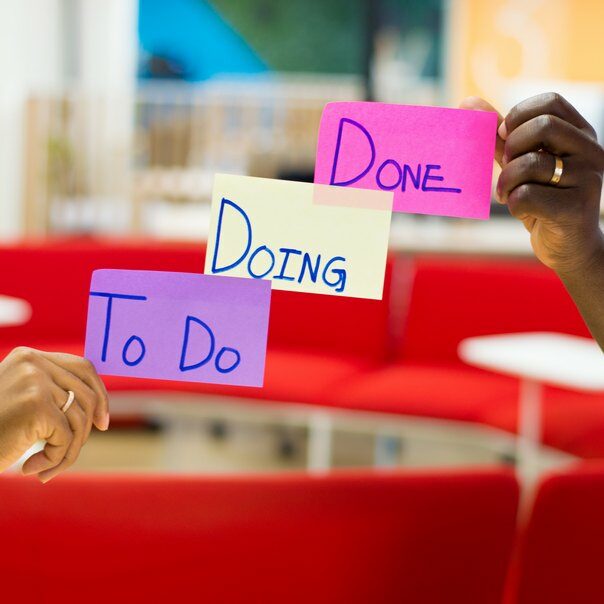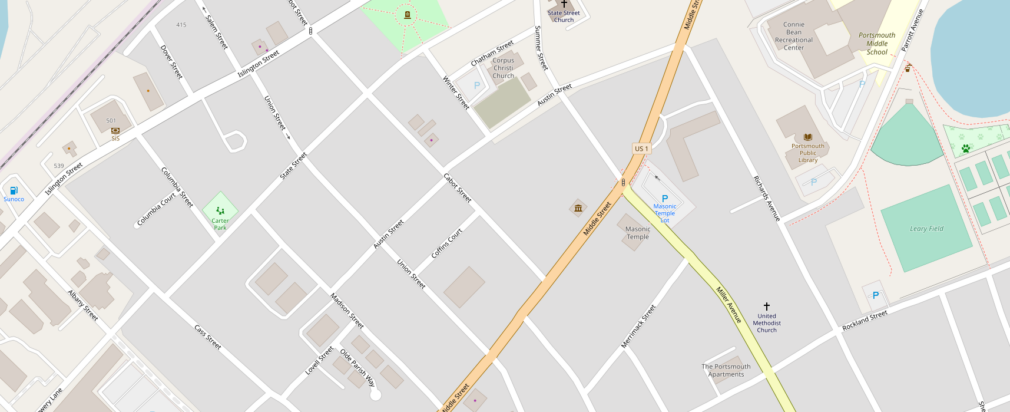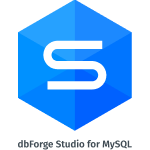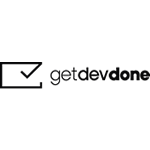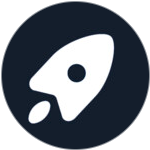Agile is a methodology of “agile” software development. And although this direction appeared in the IT sphere, it is successfully applied in any other sphere as well. Now various Agile frameworks and approaches are successfully adopted by such corporations as Microsoft, Salesforce, Trenches, Hewlett-Packard, Spotify, and not only in IT, but also in marketing and management. This is an iterative approach, the essence of which is reflected in the Agile manifesto, and it can be described by the following theses:
All work on a project is divided into short cycles (iterations) and is conducted in stages;
The customer receives a finished minimal working product or a part of it that can already be used;